Last Updated: on August 19, 2025 by Jack
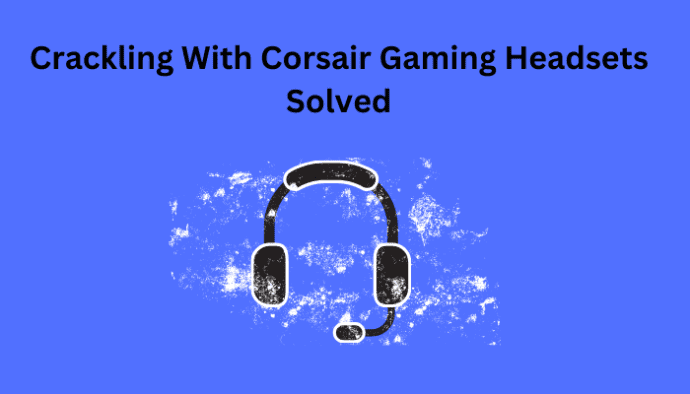
You’ve splashed out on a nice new pair of Corsair gaming headphones, you start panicking, thinking you’ve bought a faulty or damaged pair and need to go through with a dreaded return.
It’s possible that you’ve replaced a model with the same one you’ve had for years, only to start experiencing the crackling issue with the new pair suddenly. It might have just happened following some recent updates.
Note: Not all these issues are exclusive to Corsair or caused by the actual headset itself.
Whether you have the Corsair Virtuoso, Void or one of the H series headsets, we’ve got some fixes for any crackling, static or white noise audio issues ruining your overall gaming experience:
Corsair iCUE Issues
One of the most significant issues causing the crackling or static sound is an issue with the iCUE software used by Corsair.

If this is the case with your Corsair gaming headset, then try the following Corsair iCUE fixes:
Inside iCUE:
- Turn off the Sidetone feature.
- Turn RGBs (lighting) off by adjusting the RGB value to 0.
- Disable active noise cancellation by using noise and room echo removal filters.
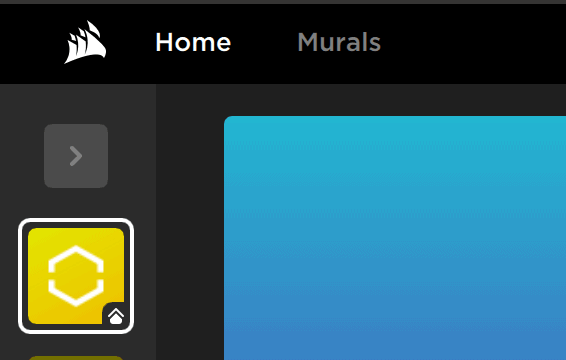
Outside iCUE:
- Roll back to a previous version of Corsair iCUE to test, as updates can sometimes be unstable and cause issues (Be aware that this can create security vulnerabilities)
- Reinstall iCUE in case there is a random issue with the download
- Turn iCUE off as a short fix to test a game (We don’t recommend using the headset without the software long term)
Tip: Keep track of any Corsair iCUE updates you do, as it helps diagnose any future headset sound issues.
Turn Off Corsair Gaming Audio Configuration Service
One option to try lies within the services running in the background that the headset uses.
Do be aware that disabling this service is only a temporary fix that might only work for some games:
- Locate the Services application within Windows and look for: CorsairGamingAudioConfig.exe
- Click on the service and stop it, or rename it to something else.
- Rather than restarting the computer, try diving into a game to see if the issue has been resolved.
- Test it and see if the crackling or static has disappeared within the game you’re having issues with.
Note that even after disabling/stopping the service, it may restart in the background after turning the computer off and on again.
Long term, this isn’t a solution, but again, maybe a recent update with the Corsair iCUE has caused the issue. Disabling the service might cause you to lose access to certain headset settings, including EQ and other iCUE features.
Usually, a future update will resolve this issue if the service is causing the sound problems with the headset.
Change USB Ports
Not that these USB port fixes are all specific to Corsair gaming headsets, but they’re still worth trying, as they’ve been known to resolve some Corsair gaming headset sound issues:
- Move USB ports – Try the motherboard ports at the back of the computer instead of the front IO ports. It can be an issue where the port isn’t providing enough power to the receiver or dongle. Just test other ports to eliminate any problems with the ports themselves.
- Try connecting the USB receiver or dongle through a hub or extension cable instead of directly to the computer.
- Depending on your Corsair model, try switching from the wireless USB to wired mode using a 3.5mm jack to see if it eliminates the static.
Bluetooth Interference
Another reason to switch USB ports is interference. Other nearby wireless Bluetooth accessories and peripherals can interfere with the headset’s wireless connection and cause static.
Here are some ways to diagnose and fix Bluetooth interference issues:
- Place the USB dongle away from other USB devices such as wireless mice, keyboards, game controllers, drawing tablets or printers that also use a 2.4 GHz connection, as these can cause wireless interference.
- If you use a wireless router, try changing wireless channels and switching from 2.4GHz to 5GHz.
- Move any other devices away, such as phones, wireless routers, laptops, TVs, etc.
- As a last resort, turn off Bluetooth on any nearby devices.
Takeaway: Try to eliminate anything using a wireless 2.4GHz connection from being near your headset’s receiver or dongle if you’re having sound issues.
Disable Spatial Sound
Go into your audio settings and see if disabling Spatial Sound makes a difference to the crackling sound.
Though a generic audio fix that applies to many things, it’s still worth trying as a short-term workaround. It’s not a permanent fix and needs a bit of testing to ensure that it doesn’t affect your overall audio sound.
Disabling Windows Spatial Sound on Windows 10:
- Right-click on the speaker icon in the bottom right corner of your screen.
- Click on “Open Sound settings.”
- Under the “Related Settings” section, click on “Sound Control Panel.”
- Right-click on your default playback device (usually your headphones or speakers) and select “Properties.”
- Click on the “Spatial Sound” tab.
- Select “Off” from the drop-down menu.
Disabling Windows Spatial Sound on Windows 11:
- Click on the Start button and select “Settings.”
- Click on “System.”
- Click on “Sound” in the left-hand menu.
- Click on “Device properties” under your default playback device.
- Click on the “Spatial sound” drop-down menu.
- Select “Off” from the list.
After disabling Windows Spatial Sound, test your headset to see if the static sound issue has been resolved.
Resolve Driver Issues
Sometimes there’s a conflict between the iCUE software and the drivers that Windows installs. The checklist below walks you through the steps to remove the faulty driver and ensure iCUE installs the correct Corsair driver:
Step 1: Uninstall iCUE Software
- Go to Control Panel → Programs and Features.
- Uninstall Corsair iCUE.
- Reboot your PC.
Step 2: Remove Drivers
- Open Device Manager.
- In the menu, select View → Devices by Container.
- Find your headset’s container:
- VOID users: Corsair VOID RGB Wireless Gaming Headset
- Virtuoso users: Corsair Virtuoso Wireless Gaming Headset
- Right-click the container and uninstall everything listed under it.
- Tick “Delete the driver software for this device” if prompted.
- For Virtuoso, removing the USB Composite Device and “Corsair …” entry usually clears everything at once.
- When asked to restart, choose Restart Later.
Step 3: Stop Windows from Auto-Installing Drivers
- Open Control Panel and search for Hardware.
- Click Change Device Installation Settings under Devices and Printers.
- Select No (Never install drivers from Windows Update).
- (You can re-enable this later once your headset is working properly.)
Step 4: Reset the Connection
- Unplug the wireless dongle/receiver.
- Power off the headset.
- Reboot your PC.
- Leave the headset turned off.
Step 5: Reinstall iCUE and The Correct Drivers
- Install the latest version of iCUE (download from Corsair’s website).
- Keep the dongle unplugged during installation.
- Reboot your PC.
- Open Device Manager again and set it to View → Devices by Container.
- Launch iCUE.
- Plug in the dongle/receiver (keep the headset off).
- Windows may briefly install its generic driver again.
- Once Device Manager refreshes, the headset container will appear.
- At this point, iCUE replaces the bad driver with the correct Corsair driver.
- Finally, turn on the headset.
- Device Manager will refresh again and add the remaining headset components.
Change Audio Channels
One fix that works in many instances is changing the audio channels for the headset. If your computer defaults to 8 in the audio settings, you want to change the audio channel to 2.
Windows Users:
- Right-click the speaker icon in your taskbar and select Sounds (or Open Sound settings → Sound Control Panel on Windows 11).
- Go to the Playback tab and locate your Corsair headset.
- Right-click the headset → Properties → Advanced tab.
- In the Default Format dropdown, select 2 channel, 48000 Hz.
- Click Apply, then OK.
Note: Windows may revert this setting to 8 channels after a reboot, so you may need to reapply the settings.
MAC Users
- Open Applications → Utilities → Audio MIDI Setup.
- In the left-hand list, select your Corsair headset.
- Look at the Format or Output section.
- Set the Channels to 2 (Stereo) and the Sample Rate to 48000 Hz.
- Close the window — changes take effect immediately.
Reset The Headset
If none of the fixes above have worked, a general soft reset of the headsets is worth a shot.
Some advice from Corsair themselves on a soft reset (Depending on what model you own):
- Make sure your headset is currently unplugged.
- Make sure your headset is powered off.
- Hold the Mute button on the headset down for about 15 seconds.
- Hold down the power button until the headset turns on.
- Test your headset and see if the issue is resolved.
Try The Fixes and See
Hopefully, one of the fixes has worked for you and eliminated the annoying crackling, static or white noise sound that sometimes plagues Corsair gaming headsets. In the interest of fairness, it’s worth noting that these unwanted gaming sounds can affect any gaming headset model, not just Corsair’s.
We never included the usual generic stuff you find everywhere, such as checking the cabling for damage, ensuring the connections are correct, cleaning the headset, etc.
The biggest issue is usually the Corsair iCUE software itself, and changing something within that usually resolves the problem 90% of the time.
